Setting StageDirector Modes
A user can navigate through the software using a variety of devices such as the keyboard (left, right, up and down arrow keys on the keyboard, of the foot-pedal). However, the using these navigations will have a different effect, depending if the StageDirector software is in "edit mode" or "performance mode". For any editing of either performance titles, or playlists etc, you will need to be in edit mode. In order to put the StageDirector software into edit mode, the checkbox at the top right hand of the screen needs to be checked.
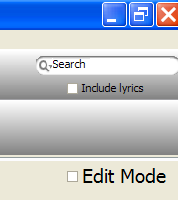
Edit Mode
Basically you will need the mouse/trackball keyboard to be able to edit any entry. Using these input devices a user can interact with the StageDirector software as with any other software application. Menus are available using <right click> mouse functions for adding, deleting, adding to playlists functions.
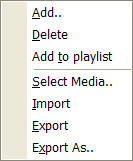
Right mouse click Menu
When the edit mode checked box is checked, the user is able to edit all contents. When StageDirector is in edit mode, the appropriate editing tools are provided for editing performance items and separate documents. In this mode, navigation keys such as <left arrow> and <right arrow> can be used to navigate within documents and fields. <left arrow> key performs the same function as the <escape key> and as the user has a mouse/trackball and keyboard the user can navigate freely throughout StageDirector. An alternative for using left and right arrows is to use the left and right keys on the touch screen tool bar.
Performance Mode
When StageDirector is in performance mode (with the edit box left unchecked) you can use the mouse/trackball and keyboard (which may be wired or wireless) for control on and/or off stage. An alternative controlling device is the StageDirector accessory foot pedal which supports <up>, <down>, <left> and <right> arrow key only. The foot pedal has 4 buttons which allow for this type of navigation.
If a search needs to be completed during a performance the keyboard will be required. For normal performance a foot pedal will allow for normal navigation. the foot pedal can be used for navigating between playlists, playlist titles and the music library.
The Performance menu is activated by selecting Right Arrow whenever a Performance Item is shown in the software. So Right Arrow shows the menu and Right Arrow again will activate the function such as Next, Previous, Transpose up/dwn etc.
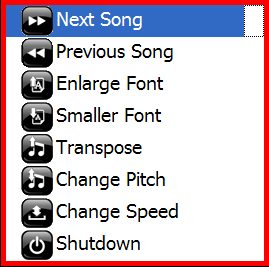
The Performance Menu
Navigation using the Touchscreen Toolbar
Some devices will have touchscreen capability. The touch screen tool bar was created for these types of devices and it resides somewhere near the top of the screen.
The touchScreen toolbar also contains the Performance Menu items. This toolbar is not accessible using the foot controller.
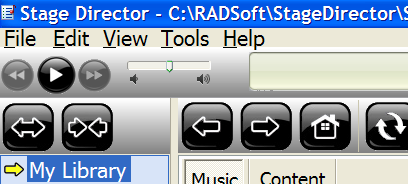
The Touch Screen Toolbar which can also be used by the mouse.