The INI file format is a de facto standard for configuration files. INI files are simple text files with a basic structure. They are commonly associated with Microsoft Windows, but are also used on other platforms.
There are 2 ways of editing StageDirector.ini
Use the Notepad application (which is standard software on a pC) to open up StageDirector.ini. When you double-click on StageDirectopr.ini, you will see an option in the menu that pops up to open it up directly into Notepad.
From the 'main menu' select <Tools> then <Edit Config File>. This will open up notepad with the StageDirector.ini file opened
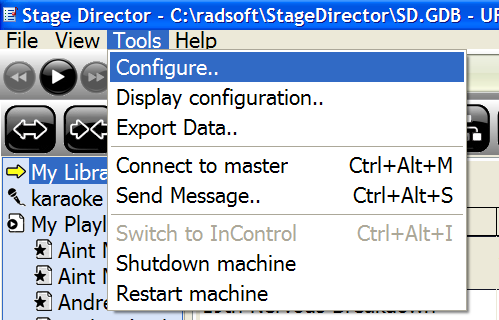
StageDirector configuration
Select< Tools> then <Configure> to setup using utilities built within StageDirector software. Although this section of the software is still subject to continuing development, most of the ini file editing has been completed.
The following screen will be presented upon the <Configure Main Menu> function.
![]()
General Section
Media files path - Backing tracks (associated audio files with performance titles) are not saved in the database. StageDirector makes a copy of the mp3 file and stores it on the hard disk. The reference to the file and it location is saved in the database. It is important not to delete these files once they are copied over.
External Software Section
Enabled: This enables StageDirector to run an additional window. Typically this is used for karaoke.
Title: This is the text that will be shown in the Tree Control Menu.
Files Path: The path where karaoke files are found. Karaoke files may exist in sub directories from this path.
Player on 2nd Display: Opens up the player window on the second screen.
Break Period (secs): This determines the duration of the break between performances. A countdown is provided to indicate to the performer when the next song starts.
Remote Viewing
This is applicable when the StageDirector device has networking capability and needs to communicate to other StageDirector devices. Any device that has StageDirector installed can be used as a master.
Remote viewing is used to copy the exact screen from the master. Note a user will not be able to see different tabs in this mode.
Viewer command: This is the command string that is run when remote viewing is used.
Remote Views: Shows all the devices that will be slaves configured to attach your master device.
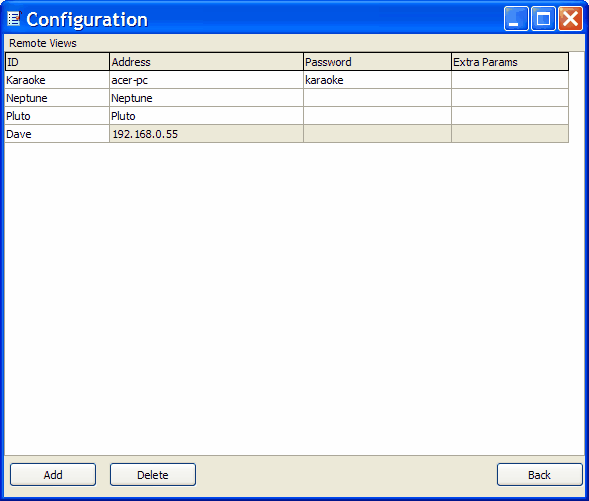
Master/Slave Networking
Enabled - Enables master and slave networking
Use Local DB - This instructs StageDirector which local database to attach to upon startup.
Multiple Documents
This section explains how to enable multiple document viewing of the performance titles.
Enabled: This enables multiple document viewing of any performance title. The different documents include:
Picture Files - including JPG,BMP, GIF, RTF,
Document Files - PDF, Music XML, HTML. (For Sibelius users, the Dolet software will allow users to export Sibelius to Music XML file format).
Animation Files - SWF
StageDirector provides editing for RTF (Rich Text File ) format only. Files such as MusicXML, JPG, GIF, PDF, SWF will require a specific editor to make changes.
Functions such as Transposing will only be available for RTF documents and MusicXML.
PPT, AVI and other Video file formats will be supported in the near future.
Default Document ID - This ID will be the default Tab shown for the performer or the instance of StageDirector