| 1. | Tree Control Panel - The Tree Control panel controls are located on the left hand side (LHS) of the StageDirector software screen. |
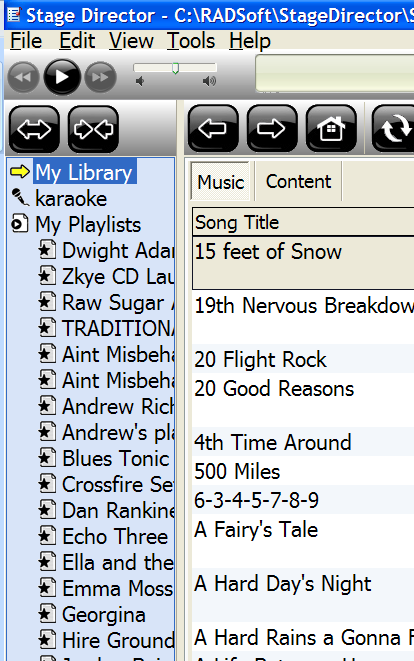
| 2. | Control Panel - This is the panel or bar located at the top of the StageDirector software. This bar gets hidden when a performance title is displayed. The control bar can be activated from the performance menu panel (shown below). |

| 3. | Edit Menu - The edit menu provides tools for editing rich text format and adding pages for multiple (alternate) views to any performance titles. |

| 4. | Performance Mode and Edit Mode - A check box located on the top right hand side of StageDirector toggles the software between edit mode and performance mode. |
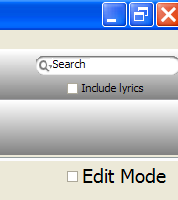
| 5. | Touch Screen Tool bar - This is a toolbar that is becomes active when using a touchscreen monitor for StageDirector. These controls can also be activated by mouse clicks. |
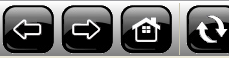
| 6. | Search box - A search box is provided to allow the user to filter content. Typing text within the search box will activate a search within the text of performance titles entered as well as in the text within the performance titles themselves. This makes it a very powerful search tool. |
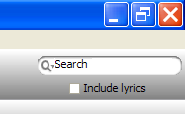
| 7. | StageDirector Master and Slaves - StageDirector software is configured to be the master application. The screen that is associated with the software becomes the 'master'. 'Slave" units assigned to the master will be able to view the same screen as the master. Or view other 'views' of the master application (available through alternate document tabs. These tabs may represent music notation, as opposed to chord chart or lyrics, or may represent brass parts as opposed to violin parts, fopr example). ie the master may be viewing the scores for the whole orchestra, where the various instrumentation will view their relevant scores. As the master navigates to a new song, The slave units will follow to the same song and see their relevant documents. |
| 8. | Performance menu Panel - The performance panel shows the functions available during performances. These menu items are also accessible using the StageDirector foot pedal accessory |
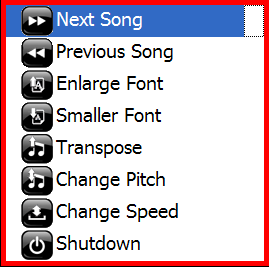
| 9. | Music List Panel - The music list panel is the panel shown when you select My Library tree menu selection |
| 10. | Playlist Panel - The playlist pane shows all the playlists and the titles/Songs/Speeches contained within the playlist. You can drag and drop from one playlist to another. |
| 11. | Karaoke Panel - Shows all Karaoke files found from a predefined file path. There are utilities provided to perform searches. The Karaoke panel is used during Karaoke performances. It has capabilities with Pitch and/or Slow down Karaoke tracks. |