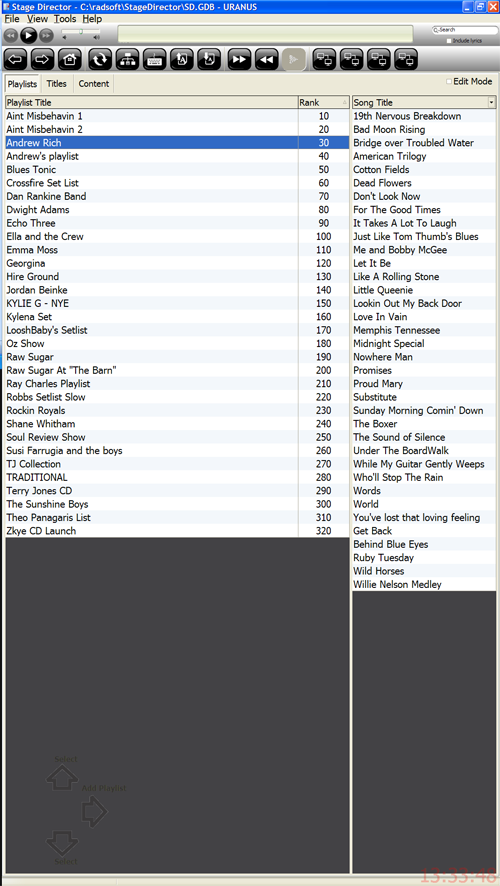There are several ways how to add to a playlist
Method 1 - Drag and Drop from My library
Whilst viewing the tree menu and My Library page, Use a mouse to Left click of the item to be added to the playlist. Whilst holding down the left click drag the item to the desired playlist. You will be prompted to ensure you want to add to the playlist.
![]()
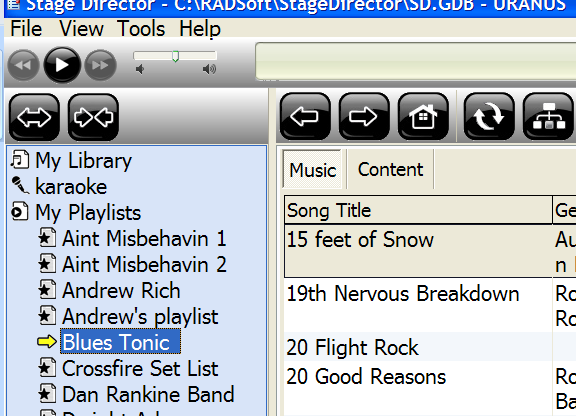
Method 2
Select my playlists from the tree menu. You can view other playlists titles and drag items into your new playlist.
You can multi select multiple titles and drag and drop them into the new playlist
You will be prompted to ensure you want to complete the action
![]()
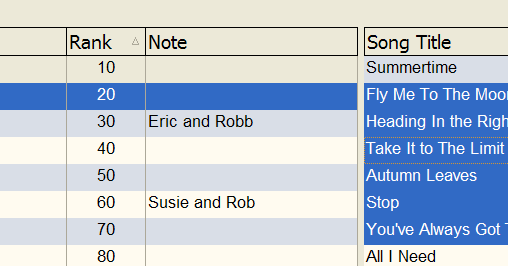
Method 3 - Popup Menu in Titles Tab
After creating the playlist in the playlists grid, navigate to the titles page, which contains all the current titles for the playlist. Right Mouse Click to show the popup menu
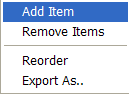
Select add Item to show the library dialog. See diagram LHS
Using the search or select facility highlight the desired title
and press <Add Item>.
Select Close when finished
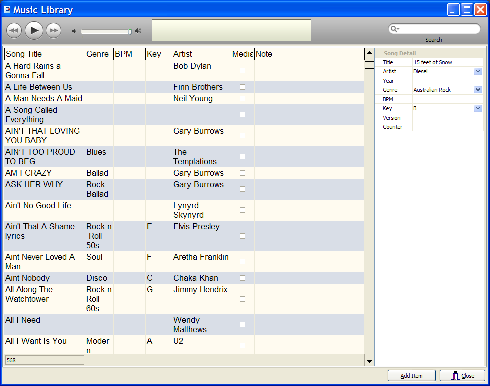
Method 4 - Add Title from My Library
Select My Library from the tree menu
All Performance titles will be shown.
Select the entry to add to a playlist
Use Right Mouse Click to show the popup menu.
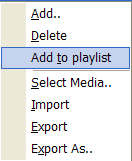
A dialog with all playlists available will be shown. Simply highlight the playlist and press AddItem.
This method is useful when you are entering new titles to many playlists